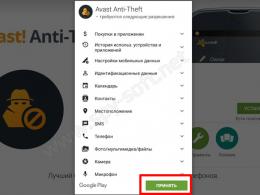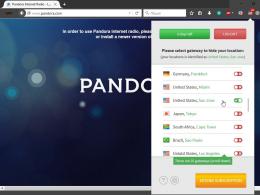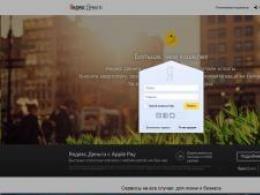How to remove Yambler from Chrome. Yambler how to delete or ruin a weekend morning Remove yambler from the start page
What could be more beautiful than a weekend morning, when all the problems at work are behind you, and besides, Friday evening was not so eventful. And so, sitting at my laptop with a cup of morning coffee, I open the browser, and there, instead of my bookmarks that are necessary for work, there is the Yambler start page. What happened I wondered? What is Yambler? Where are my bookmarks? How can I remove this Yambler? And where did this Yambler come from?
1) Consequences of the appearance of the Yambler net virus. And so, instead of watching the news, it was decided to study the cause of the appearance of this virus, as well as remove the Yambler address from the start page and get rid of this virus altogether.
On the start page of Yambler net there was the inscription Yambler - relevant search in three search engines at once!
Having looked at the statistics of the Yambler net site, we can say that the creators of this site decided to promote it with the help of a virus that is now on my computer. How he got here is not known.
Some information about the Yambler net site:
As you can see from the screenshot, at the time of writing the article the site is 7 months and 7 days old
And visit statistics show that the number of infected computers is increasing rapidly
Having searched the Internet for the query “Yambler how to remove”, users complained that many antiviruses do not block this virus, and the Yambler net address is displayed on the browser start page as the default one. Regardless of which browser you have opened, your default browser will open and the Yambler net start page will open.
It seems that the consequences of the virus have been sorted out and the main question remains, “how to remove Yambler?”
2) How to remove Yambler. On my laptop, in addition to the standard Internet explorer browser, two more browsers are installed - Mozilla firefox, which is used to view web pages by default, and the Opera browser. No matter what browser I open, “Mozilla firefox” opens with the Yambler net page. I decided to look at the properties of the "Opera" browser shortcut and what do you think I found?
Having opened the folder C:\Program Files (x86)\Opera, I found this object.
It is this object that links to the Yambler net page.
The same story with the Internet explorer browser:
To treat the computer, this shortcut must be removed, as well as the shortcut from the desktop and the start menu. Now you can create new browser shortcuts on the desktop, where the new correct path will be indicated, and the Yambler start page will disappear, but you should still do a full scan of your file system for viruses.
You must also delete the folder located in program files, folder name zaxar.
I would suggest reinstalling all installed browsers on your computer. What actually I tried to do, but it did not work out through the standard menu to remove the browser. There was a message stating that this browser is in use and the browser should be closed before deleting it.
Having opened the "Task Manager" (key combination CTR + ALT + DEL), I saw that all my installed browsers are used by the system.
After completing these processes, it was still possible to remove the browser, and after reinstalling the Yambler virus no longer bothers.
No comments yet
Today I helped a neighbor remove a virus that changed the address of the start page in the Mozilla FireFox browser. Imagine that you open your browser and instead of the usual start page, you find some left site. Hmm, the start page has changed - it's a mess! Not understanding how this could happen, you change the address to the previous one. However, the next time you start the browser, everything repeats. Now for most the situation will become clearer, won't it? That's right, it's a virus. In our case, the site smaxxi.biz was opened, but, as it turned out, this site has a variety of addresses: smaxi.net, smaxi.biz, etc. In general, I suspect that less similar names are possible. There are also concerns that the problem is also relevant among users of other browsers (Chrome, Internet Explorer, Opera). Therefore, in this article I want to tell you how to get rid of this dirty trick. Perhaps someone will find the instructions useful.
Getting rid of the virus
First way. For the lazy (just kidding). Let's call it "comfortable".
Go back to the start page you need and close the browser.
Additional steps if you are using the Mozilla FireFox browser: specify the page in the browser address bar about:config and open it. When asked “is it really necessary,” promise that you will be careful. A long list of settings will appear. In the Filter line, enter the address of the site that exposes the virus. The list of settings will be cleared and only those lines will remain where the malicious site is specified as a parameter. Double-click on the lines to remove its address from the parameter value.

It has already become a tradition on our website to recommend the free utility CureIt. But what if the program really helps in most of the unpleasant cases associated with the registration of malware in the system? She managed it this time too. The only thing I can recommend to save time is that at the seventh stage it is not necessary to carry out a full check; it will be enough to use the “Selective” option. Just specify one of the paths to scan, depending on the version of Windows:
Windows XP— C:\Documents and Settings\[Username]\Application Data\
Windows 7— C:\Users\[Username]\AppData\
Usually, the body of the virus lives in the user's folder, but just in case, you can run a full scan.
Second way. For those who like to tinker with the system and ruin something(joke). Eliminate the virus manually if CureIt does not detect anything.
1. Write down the address of the site that the virus is installing (of course, if you haven’t memorized it yet). In your browser, change the address of the start page to the one you need. For Mozilla FireFox, see additional steps from the method above.
2. Open “Start - Run” (or “Win + R”), enter: msconfig and click "OK".

3. In the “System Configuration” window that opens, go to the “Startup” tab. Here is a list of files that should be launched at system startup. Find the items that are located in one of the folders, depending on your version of Windows:
in Windows XP the path starts with— C:\Documents and Settings\[Username]\Application Data\…
in Windows 7 the path starts with— C:\Users\[Username]\AppData\…
(where [Username] is your login account name)
Remember the paths and names of these files. Uncheck them and click “OK”.
4. Enable the display of hidden files and folders in Explorer (instructions).
5. Go to the folders found in the third step and delete the files specified in startup.
6. Just in case, we’ll look for and remove references to the bad site from the system registry. Launch the registry editor: “Start - Run” (or “Win + R”), enter: regedit and click “OK”. In the left part of the Registry Editor window that opens, select “Computer” and press “Ctrl+F”. In the search box, enter the address of the annoying site and click “Find Next.” When a line with the specified site is found, the search will stop and the cursor mark will move to this line. Double-click on the line to open the window for changing the key parameter, delete the text line and click “OK”. To continue the search, press “F3″. Continue searching and removing references to the site until a message appears indicating that the search is complete.
That's all, actually.
Updated 10/03/2013
Sindex.biz, yambler.net Recently, another type of designated dirty trick has become relevant to increase traffic to the resources sindex.biz and yambler.net
I haven’t encountered this myself, so I didn’t understand it, but judging by the comments, there is a solution from the respected Pavel. For which I am very grateful to him. So:
1. Go to drive C, open Program Files, open your browser folder, look for files that end with .url and delete;
2. Right-click on the browser icon on the desktop, select Properties, change the URL ending to EXE in the name of the file to be launched;
3. Open Control Panel -> Programs and components, see what is installed last, if you did not install it, delete it. Open the browser, if everything works fine, then:
4. Clean the cart
5. Launch the antivirus.
I hope everything works out for you.
(2
votes, average: 5,00
out of 5)

What could be more beautiful than a weekend morning, when all the problems at work are behind you, and besides, Friday evening was not so eventful. And so, sitting at my laptop with a cup of morning coffee, I open the browser, and there, instead of my bookmarks that are necessary for work, there is the Yambler start page. What happened I wondered? What is Yambler? Where are my bookmarks? How can I remove this Yambler? And where did this Yambler come from?
1) Consequences of the appearance of the Yambler net virus. And so, instead of watching the news, it was decided to study the cause of the appearance of this virus, as well as remove the Yambler address from the start page and get rid of this virus altogether.
On the start page of Yambler net there was the inscription Yambler - relevant search in three search engines at once!
Having looked at the statistics of the Yambler net site, we can say that the creators of this site decided to promote it with the help of a virus that is now on my computer. How he got here is not known.
Some information about the Yambler net site:
As you can see from the screenshot, at the time of writing the article the site is 7 months and 7 days old  And visit statistics show that the number of infected computers is increasing rapidly
And visit statistics show that the number of infected computers is increasing rapidly
 Having searched the Internet for the query “Yambler how to remove”, users complained that many antiviruses do not block this virus, and the Yambler net address is displayed on the browser start page as the default one. Regardless of which browser you have opened, your default browser will open and the Yambler net start page will open.
Having searched the Internet for the query “Yambler how to remove”, users complained that many antiviruses do not block this virus, and the Yambler net address is displayed on the browser start page as the default one. Regardless of which browser you have opened, your default browser will open and the Yambler net start page will open.
It seems that the consequences of the virus have been sorted out and the main question remains, “how to remove Yambler?”
2) How to remove Yambler. On my laptop, in addition to the standard Internet explorer browser, two more browsers are installed - Mozilla firefox, which is used to view web pages by default, and the Opera browser. No matter what browser I open, “Mozilla firefox” opens with the Yambler net page. I decided to look at the properties of the "Opera" browser shortcut and what do you think I found?
The shortcut refers to an object located at "C:\Program Files (x86)\Opera\opera.url"

Having opened the folder C:\Program Files (x86)\Opera, I found this object.
 It is this object that links to the Yambler net page.
It is this object that links to the Yambler net page.
The same story with the Internet explorer browser:
 To treat your computer, this shortcut must be removed, and the shortcut must also be removed from the desktop and start menu. Now you can create new browser shortcuts on your desktop, where the new correct path will be indicated, and the Yambler start page will disappear, but you should still perform a full scan of your file system for the presence of .
To treat your computer, this shortcut must be removed, and the shortcut must also be removed from the desktop and start menu. Now you can create new browser shortcuts on your desktop, where the new correct path will be indicated, and the Yambler start page will disappear, but you should still perform a full scan of your file system for the presence of .
You must also delete the folder located in program files, folder name zaxar.
I would suggest reinstalling all installed browsers on your computer. What actually I tried to do, but it did not work out through the standard menu to remove the browser. There was a message stating that this browser is in use and the browser should be closed before deleting it.
 Having opened the "Task Manager" (key combination CTR + ALT + DEL), I saw that all my installed browsers are used by the system.
Having opened the "Task Manager" (key combination CTR + ALT + DEL), I saw that all my installed browsers are used by the system.

After completing these processes, it was still possible to remove the browser, and after reinstalling the Yambler virus no longer bothers.
Yambler is a dubious search engine whose site is simply filled with various advertising links and other suspicious elements that can introduce a virus to your computer and thereby disable it. Very often, Internet users encounter the start page from this search engine, and getting rid of it is not very easy. So what is the reason why Yambler becomes the home page of your browser instead of the program you installed? How to remove it? Let's try to answer all these questions now.
Most often, the cause of this situation on your computer is the activity of special viruses. It is for this reason that the first step in prevention is to check your PC for viruses using an antivirus program. But still, in some cases, even after checking the computer, the problem may still persist. That's when you need to take a few steps.
First, we need to tell you how to remove this search engine from the Google Chrome browser. First, you need to go to Settings, then go to Starter group, click Following pages, and at the end Add. And at the end, in a special open window, delete the Yambler.net address and write the desired address to the browser start page.
Well, if this does not help, then you need to close the browser. Then go to the folder on the computer where the program is located. Then you will see that in this folder there are three browser icons. We leave Old chrom.exe, and delete the other two shortcuts. Then we go to the browser and then carry out all the actions that were said a little earlier.
How to remove Yambler from Opera
As for another well-known browser - Opera, it often happens that this virus search engine can also install itself there. How can we get rid of this difficult problem? First you need to go to Settings, then General Settings, Home. Here you need to uninstall Yambler completely and select Start from the start page.
There is also another method for removing this virus. To do this, you need to go to the browser folder and in this folder delete all files that have the url format. After all this has been done, it is best to use the special CCleaner program and clean the registry and all the garbage on your computer.
The reason that the start page in the browser is this search engine may be that the shortcut from which the user launches the browser refers to the wrong file, and this is quite possibly the influence of a virus.
A configuration window will open, open the startup tab in it. On it you can see a list of programs that will be launched every time you turn on the computer.
Pay attention to the column with the path to each file. We must find files that are located in one of these paths:
in Windows XP the file location will be something like this - C:\Documents and Settings\%%user%%\Application Data\…
in Windows 7 it will look like this - C:\Users\%%user%%\AppData\…
Where instead %%user%% will be the username through which you log into Windows.
Write down the path they are on. After that, uncheck them and apply the changes made in the settings by clicking on the “OK” button.
- Now you need to enable the display of folders and files that are hidden. You can do this through the control panel by opening the “Folder Options” section. Next, on the “View” tab, you need to set the “Show hidden files and folders” option. After that we apply the changes made.
- Now open the folders that we found in the third point. In them we look for the files shown in startup and delete them.
- It may be helpful to search the registry for settings related to the virus site. Open the registry editor with the regedit command in the Run window. On the left there will be a list of directories; we need to select “Computer” and use the simultaneous pressing of the “Ctrl + F” keys, thereby opening the search. In the search field, enter the site address and click on “Find”.
When the first search result is found, an option will appear that mentions the site. Double click on it and delete the entire line, then click OK. Now press the F3 key and do the same with the next mention of smaxi (or its variation). Thus, continue the search until it is completed.
This is how you can get rid of the virus and the consequences of its activities. Sometimes, you may come across other sites that increase traffic in the same way. You can fight them in the same way.
In some cases (for example, as with yambler.net and sindex.biz), you can get rid of the virus in a slightly different way.
- Open drive C (or another one on which your system is installed) and go to the Program Files folder. Find in it the directory with the browser you are using and find all the files with the ending .url- they need to be removed.
- Now right-click on the browser shortcut that is located on your desktop. Open its properties and change the file extension from URL to EXE.
- Go to Control Panel and open Add/Remove Programs. Look at all the recently installed applications, if among them there are ones that you did not install, then you can safely delete them.
- Empty the trash can.
- Finally, perform a full scan of your computer for viruses using several antivirus utilities.
That's all. If you have any questions, feel free to ask them in the comments.